In my last post, I told people how to turn off your friend's ability to check you in via Facebook Places, the new location-based feature that Facebook made available this week. Of course, in typical Facebook fashion, they left the default settings wide open, potentially exposing users to potential privacy violations! In practical terms, this means:
- When you check in some place via Facebook Places, your friends will see it in their Facebook timeline.
- Your checkins at this location are logged and can be seen by people checking in there later on.
- Friends can check you in places if they are at or near that place.
- Third party Facebook applications your friends might use can access places you (or your friends) check you into.
This begs the question: how can you (or your friend) check into a location on Facebook? Right now, checkins are limited to mobile phones with GPS and you must be physically near the location that you check into (or your friend must be). So I can't, for instance, check my friends into someplace near their hometown unless I happen to be in their hometown near the location in question. Knowing Facebook, though, they could change this later on.
You probably don't want your friends checking you in places. Or maybe you don't want to use Facebook Places at all. Here how to adjust your settings for Facebook Places so you can stay as off the grid as you'd like. Note you can click on each image to get a full-size version.
First off, go to Account > Privacy Settings in Facebook:
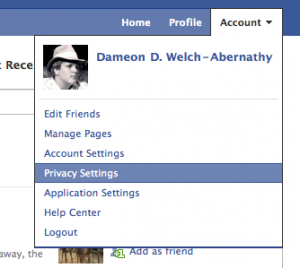
From the next screen, choose Customize Settings:
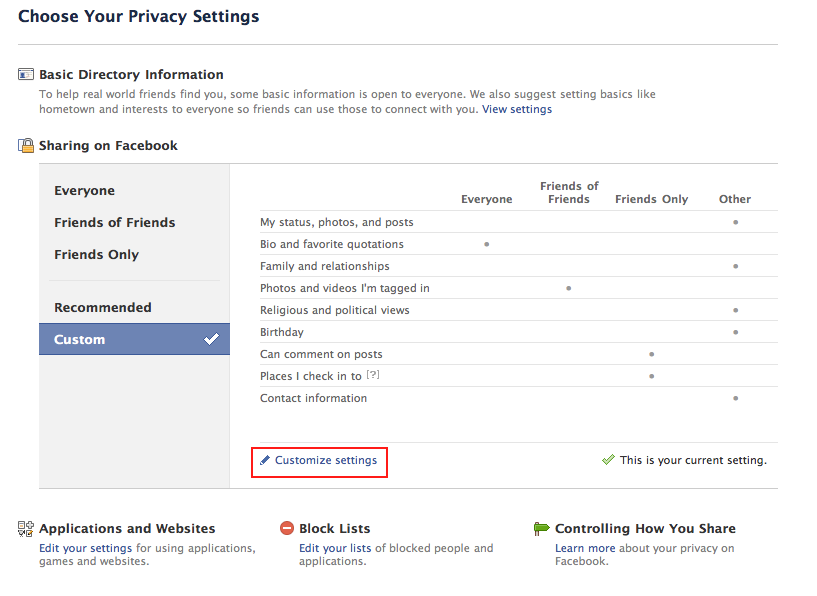

First look under Things I Share:

If you want to opt out of Facebook Places. set Places I check In To to Only Me"and uncheck the Include me in "People Here Now" after I check in. Otherwise, adjust these settings as you see fit. If you want to prevent people from checking you into places (whether or not you want to opt out), look under Things Others Share. Set the Friends can check me into Places option to Disabled.








You may also need to go back and prevent third party applications from accessing your Facebook Places checkin data. Click on the Back to Privacy button on top and then click on the Edit your settings link under Applications and Websites.

Make sure to uncheck the Places I check in to option (and any other ones you want to uncheck) and click Save Changes.

If you have set these options to their most restrictive setting, congratulations, you have opted out of Facebook Places (as much as you can, anyway).